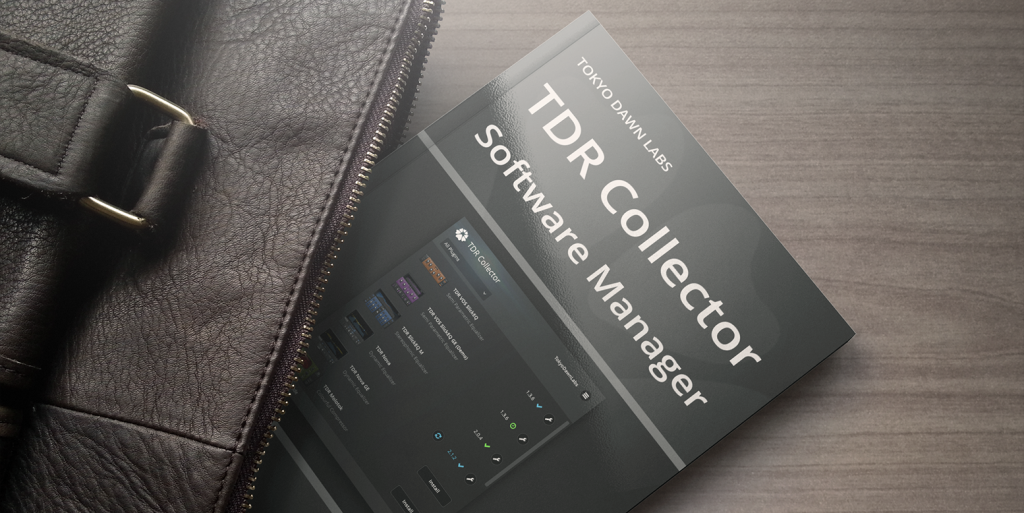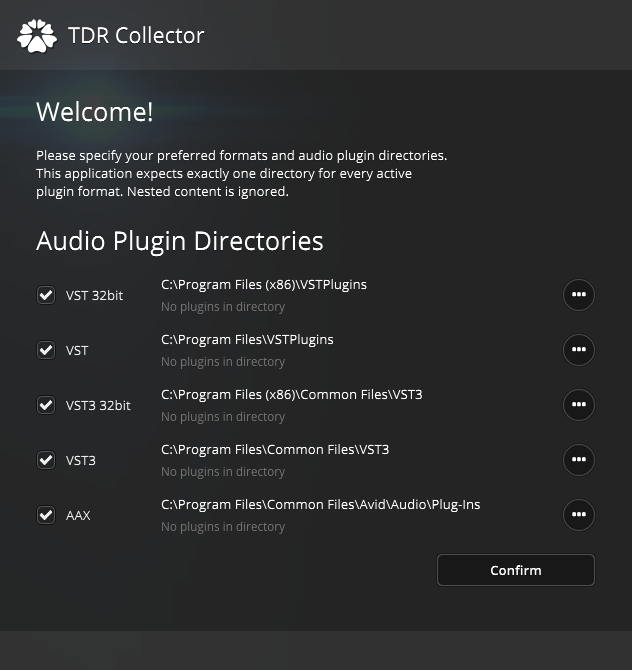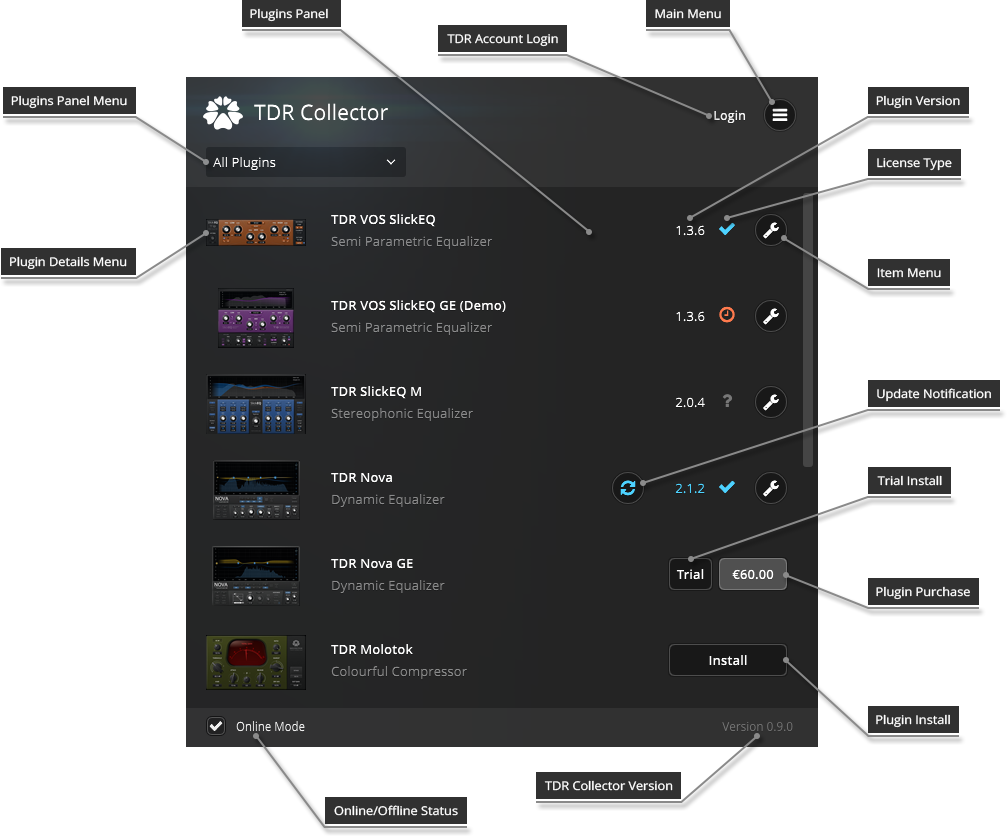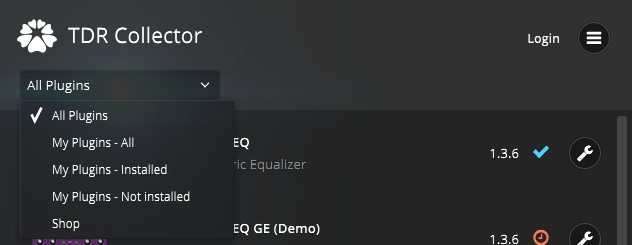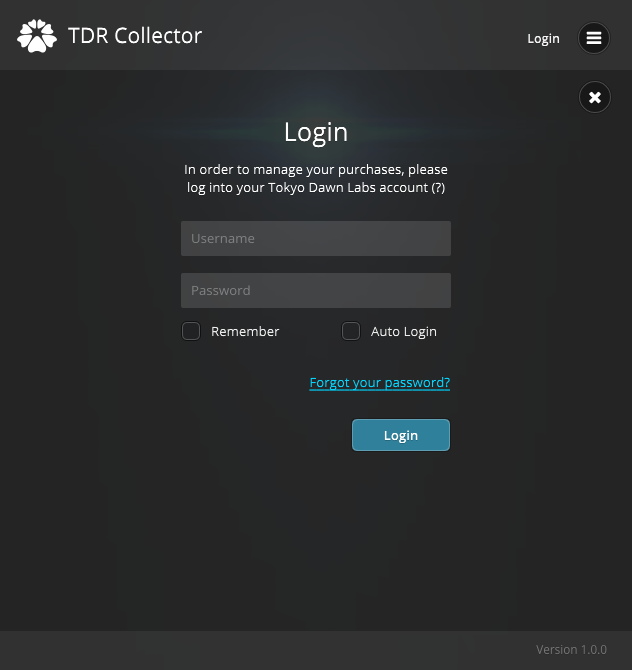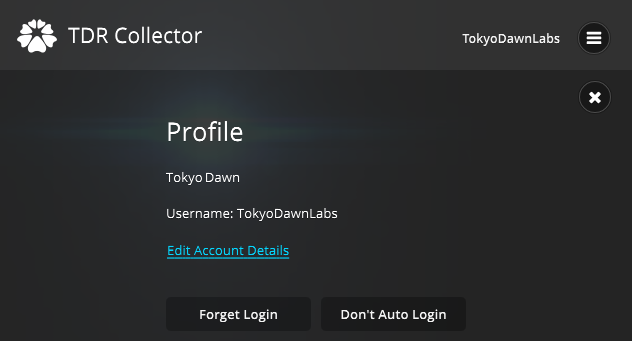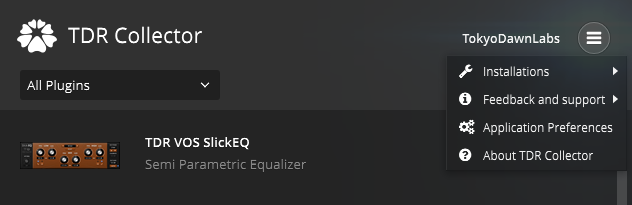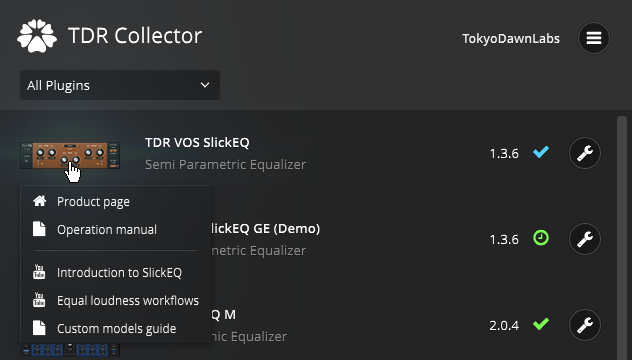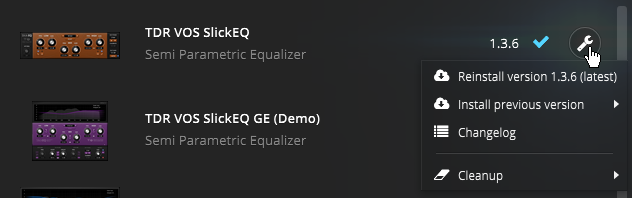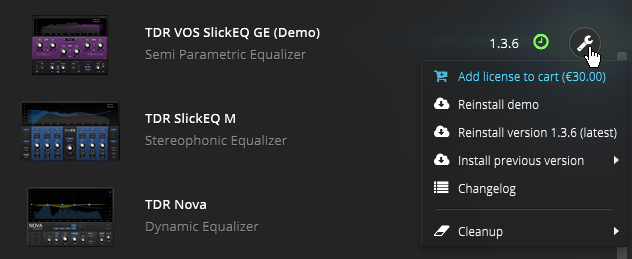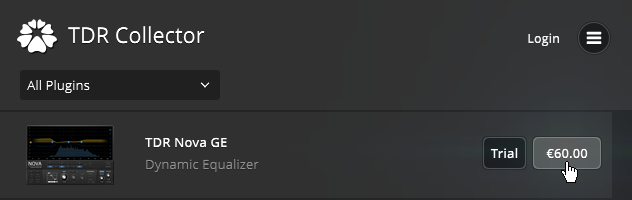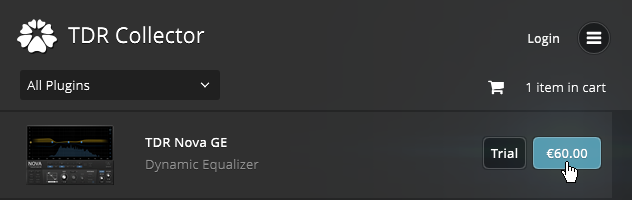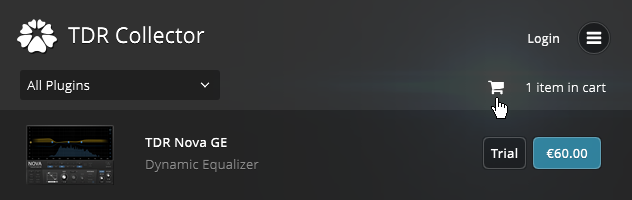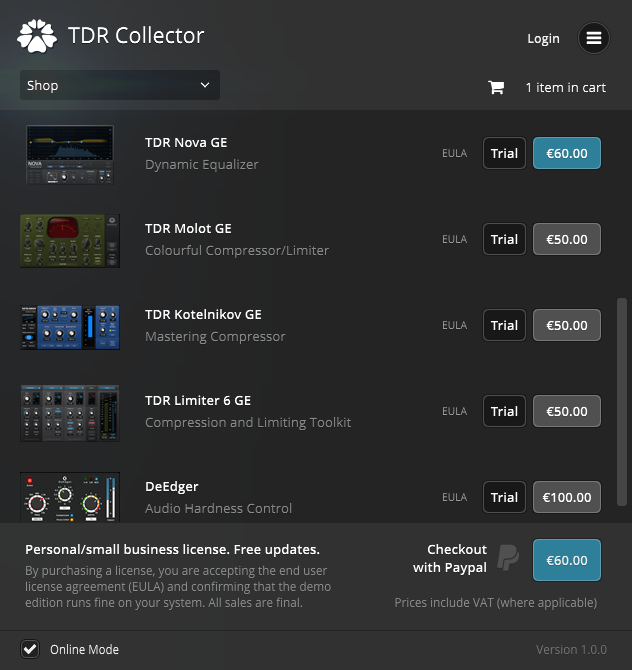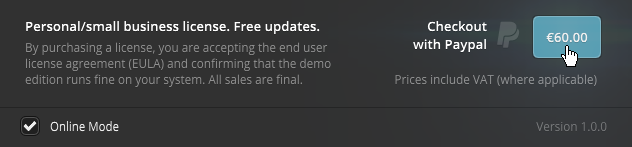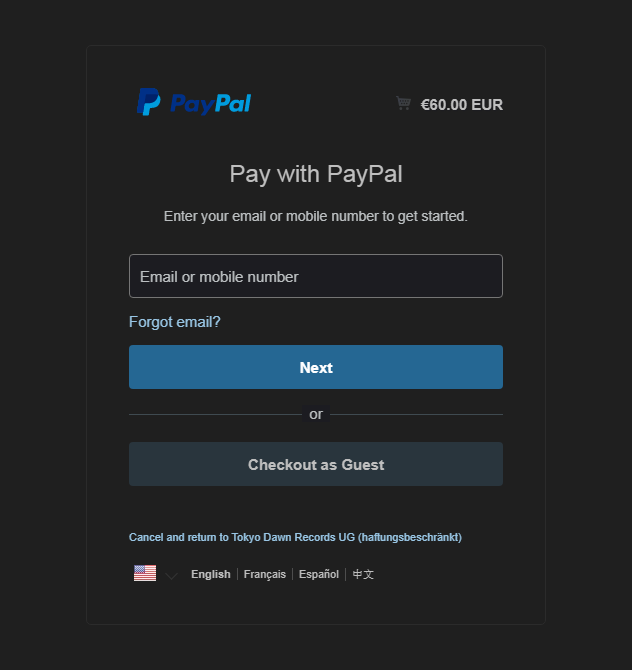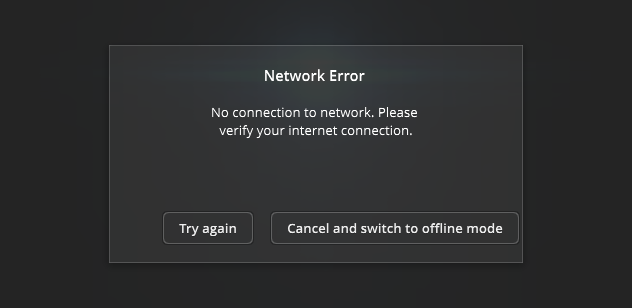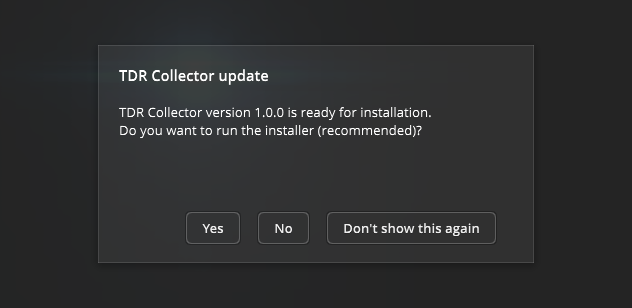The Concept
TDR Collector Software Library Manager is a utility application used to manage your plugins found in your TDR account. The application helps you keep up to date with the most current plugin versions as they become available, while simplifying the download and installation process. In addition, TDR Collector gives access to further info such as tech articles, videos, product manuals, changelogs, and upgrade offers, etc.
Getting TDR Collector
To access the latest version of TDR Collector
- Go to TDR Collector | Tokyo Dawn Records.
- Download the TDR Collector installer for your preferred OS.
Installing TDR Collector
To install TDR Collector
- Unzip the downloaded installation file.
- Run the TDR Collector – setup file.
- Follow the instructions of the Setup Wizard to complete the installation.
Welcome!
When launching TDR Collector for the first time, you’ll be greeted with the audio plugin directories welcome panel. Here you specify your preferred audio plugin formats and their associated file directories. Once done, select Confirm to continue.
Important: TDR Collector expects standard compliant plugin directory structures and will not function properly if you use nonstandard plugin directories. Though plugin directories can be customized, any creative nesting or redundant schemes will be ignored. If you’re using nested plugin directories and are using several products from us, we highly recommend you install all our plugins into a TokyoDawnLabs subfolder.
Working with TDR Collector
TDR Collector works by analyzing your system for TDR installations and assists you with managing updates, downloads, and installations, etc.
Plugins Panel
The Plugins Panel displays TDR plugins in various chosen layouts along with their status. Here you can manage your downloads, installs, updates, product activations, purchases, get product details, and other useful actions.
Plugins Panel Menu
Use the Plugin Panel Menu to filter what is shown on the Plugins Panel (e.g., If you select My Plugins – Installed, you’ll only see the plugins that are installed on the system).
- All Plugins shows the entire line of plugins available from Tokyo Dawn Labs. Here you can get an overview of plugins installed, not installed, purchased, and trial versions available.
- My Plugins – All shows all purchased, freeware, and trial versions of plugins you have available. Here you can get an overview of your plugins that are installed or not installed.
- My Plugins – Installed shows only your plugins that are installed on your system.
- My Plugins – Not Installed shows only your plugins that are not installed on your system.
- Shop shows all plugins and plugin bundles that are available to purchase or demo.
TDR Account Login
Login allows you sign into your TDR account to access your licenses and personal upgrade offers.
Note: An account is only necessary to access purchased licenses. If you have no TDR account registered, then one gets created automatically during the checkout process when making a purchase.
Login Panel
To log into your account
- Select Login.
- Fill out your Username and Password.
- Click the Login button.
- Remember saves your username and password credentials. The next time you log in, your username and password will be filled in automatically.
- Auto Login enables you to automatically log in with your saved credentials the next time you launch TDR Collector.
- Forgot your password? allows for resetting your password if you can’t remember it.
Profile
Click your username to access your profile details.
Profile Details
- Edit Account Details allows you to view and update your TDR account information such as your username, password, contact email, etc.
Note: This will open your TDR account in your default web browser.
- Forget Login removes your saved username and password credentials.
- Don’t Auto Login disables TDR Collector from automatically logging in.
Main Menu
The Main Menu provides access to installation actions, feedback and support, preferences, and other functions.
- Installations
- Rescan performs a new scan of the entire plugin library.
- Audio plugin directories opens the audio plugin directories panel. Here you can revise your preferred audio plugin formats and their associated file directories.
- Redeem download code allows you to claim download codes from discount and upgrade offers.
Note: This item will open in your default web browser.
Feedback and support provide access to the TDR website, social media platforms, TDR knowledge base, TDR Collector manual, bug report form, and support request form.
Note: These items will open in your default web browser.
Application preferences opens the application preferences panel. Here you can configure various options, settings and functions specific to TDR Collector.
About TDR Collector opens the About panel, which shows the version number, changelog, and other information about TDR Collector.
Plugin Details Menu
Click on a plugin icon to open its Plugin Details Menu. Here you can access the product page, operation manual, video tutorials, and other information unique to the specified plugin.
Note: These menu items will open in your default web browser.
Update Notification
 | An Update Notification will inform you when a new version of a plugin is available. |
To update to the most recent plugin version
- Click the Update Notification to install the latest version.
- This will automatically download and install the most recent version of the plugin.
- When the installation is complete, the current Plugin Version number will get updated and displayed.
Plugin Version
Plugin Version shows the version number of the plugin.
 | The current version of the plugin is displayed in white. |
 | An older version of the plugin is displayed in blue. |
 | A version number followed by an exclamation mark (!) indicates inconsistent versions detected across plugin formats. Please reinstall to solve the issue. |
License Type
License Type shows what kind of license is activated with the plugin.
 | A green check mark indicates a registered license. |
 | A blue check mark indicates a freeware license. |
 | A green clock indicates a demo license. |
 | An orange clock indicates a demo is installed but no valid license was found. |
 | The question mark (?) indicates that the full edition is installed and registered but no license is found. Please log in to access your license. |
 | The exclamation mark (!) indicates that not all preferred plugin formats are installed. Please reinstall to solve the issue. |
Item Menu
The Item Menu for freeware and registered products offers functions to reinstall to the latest plugin version, install to a previous plugin version, changelog access, and cleanup actions.
Reinstall version x.x.x (latest) allows for restoring the most recent plugin version.
Install previous version allows for installing older legacy versions of the plugin.
Important: Previous versions can sometimes cause issues on modern systems. They can refuse to work and even interfere with session recall. Use this function only if necessary.
Changelog displays a chronologically ordered list of notable changes for each version of a plugin.
- Cleanup
- Uninstall allows for the removal of a plugin from the system.
- Deregister will remove the plugin registration.
- Delete presets, keys, and preferences will reset a plugin’s associated presets, keys, snapmaps, and preferences.
The Item Menu for demo installs offers functions to add license to cart, reinstall the demo, reinstall the latest demo version, install a previous plugin version, changelog access, and cleanup actions.
Add license to cart will add the plugin to the Shop cart for purchase.
Reinstall demo allows for restoring the displayed version of the plugin.
Reinstall version x.x.x (latest) allows for restoring the most recent plugin version.
Install previous version allows for installing older legacy versions of the plugin.
Important: Previous versions can sometimes cause issues on modern systems. They can refuse to work and even interfere with session recall. Use this function only if necessary.
Changelog displays a chronologically ordered list of notable changes for each version of a plugin.
- Cleanup
- Uninstall Demo allows for the removal of a plugin from the system.
- Deregister will remove the plugin registration.
- Delete presets, keys, and preferences will reset a plugin’s associated presets, keys, snapmaps, and preferences.
Trial Install
 | Trial Install will download and install unlicensed TDR plugins in demo mode onto your system. The only functional restrictions are that previous settings won’t recall, and parameters can’t be automated. Important: Certain hosts that create and recall new instances of the plugin, such as moving plugins to different insert slots or channels, will fail to work properly with the demo version. |
Plugin Purchase
 | Plugin Purchase will add the item to your shopping cart for purchase. Use this to buy TDR plugin licenses. |
To purchase a TDR plugin license
- Click the Plugin Purchase button to add the items you want to buy to your shopping cart.
2. The Plugin Purchase button will turn blue to indicate the item’s been added to your shopping cart.
Note: To remove the item from your shopping cart, click on the blue Plugin Purchase button.
3. Click on the Shopping Cart icon when you’re ready to complete your purchase.
This will take you to the Shop and Checkout. Here you can also add additional items to your shopping cart for purchase.
4. Click the Checkout button when you’re ready to place your order.
5. The TDL Store payment page will open in your default web browser. Here you select the payment type (PayPal, Debit or Credit Card) and provide any payment details.
6. The transaction then gets processed and an order confirmation page appears. A confirmation email will follow, and your TDR plugin license will arrive in your account.
Important: If this is a first-time purchase, check your inbox for a confirmation email containing your account details needed to log in. If you do not see a confirmation email in your inbox, please check your spam folder. For any assistance with completing the confirmation process please contact customer support.
Plugin Install
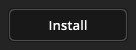 | Plugin Install will automatically download and install your purchased or freeware plugin. |
To install a plugin
- Click the Plugin Install button.
Note: If the plugin is freeware, you’ll be prompted to confirm the freeware End User License Agreement (EULA) prior to installing.
- This will automatically download and install the plugin. If the plugin was purchased, it will also be automatically registered.
- When the installation is complete, the current Plugin Version number will be shown along with a green check mark to indicate the product has been registered.
- If the plugin was freeware, the current Plugin Version number will be shown along with a blue check mark to indicate its freeware status.
EULA
 | EULA will display the End User License Agreement. Here you can read your rights to the software which are governed by the End User License Agreement. |
Online/Offline Status
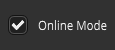 | Use the Online/Offline Status to manually connect or disconnect to the network. |
Note: If a network connection error occurs, you’ll be prompted to try connecting again or switch to offline mode.
TDR Collector Version
 | TDR Collector Version displays the software version number of TDR Collector. This version number updates after a newer release of TDR Collector gets installed. |
Note: TDR Collector is configured by default to automatically update when new releases become available. The next time TDR Collector is launched, you’ll be notified that an updated version is ready for installation.