By Shane Johnson
When it comes to that hit making mix, TDR NOVA GE is an impeccable tone shaping tool that will give your delays the color and character they need. Its exceptional wideband compressor, precision filters, and distinguished dynamic EQ can deliver a plethora of tonal moods specifically tailored to your mix.
In this article, we’ll delve into using NOVA on a send/return auxiliary channel configuration to color a lead vocal delay that will impart a unique distant character and feel. Though the following method spotlights NOVA Gentleman’s Edition, it can also be done with NOVA Standard Edition.
The Master Plan
While a regular clean delay will suffice in many cases, sometimes greatly changing it’s tonal character can do a lot to enhance and support the emotional impact of a song. The effect we’re going after below can be described as a “lo-fi AM radio meets vintage tape delay” sound. The AM radio characteristic will be based around a narrow bandwidth in the high mid frequency range accompanied by a subtle resonant peak. This will be followed by some heavily steamrolled compression. The tape delay aspect will be forged using some light saturation, noise, and pseudo wow and flutter. With all this in mind, let’s get started!
The Master Reference
Before the sound shaping sculpting begins, here is our starting point reference of the uncolored clean delay with the lead vocal:
Insert One
Using a send/return routing configuration, insert TDR NOVA GE in slot one of an auxiliary channel:

Up next, use the Minimum preset as a starting point:
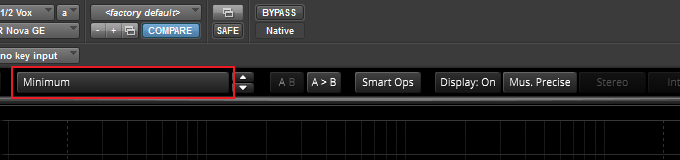
From there select the source of the Spectrum Analyzer to Out:
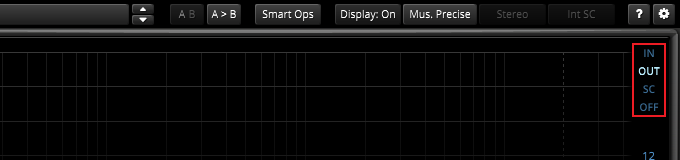
For the narrow bandwidth AM radio characteristic, both filters and the parametric EQ will be used. Activate the Highpass Filter(HP) and Lowpass Filter(LP) by clicking on their respective buttons. Adjust the HP to a frequency of 907 Hz with a 24 db/oct slope and the LP to a frequency of 2430 Hz with a 24 db/oct slope:
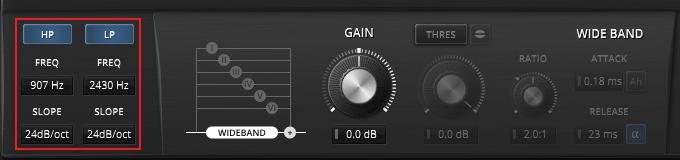
Now enable and select the 4th EQ band by clicking on its button. This will be followed by setting its Q to 2.89 with a frequency of 2010 Hz and gain to 7.2 db:
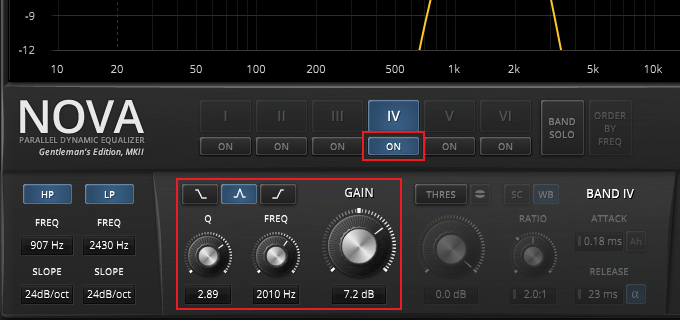
Next is setting up Nova’s wide-band compressor. To access the W-Band detail view, deselect the 4th EQ band selection button:
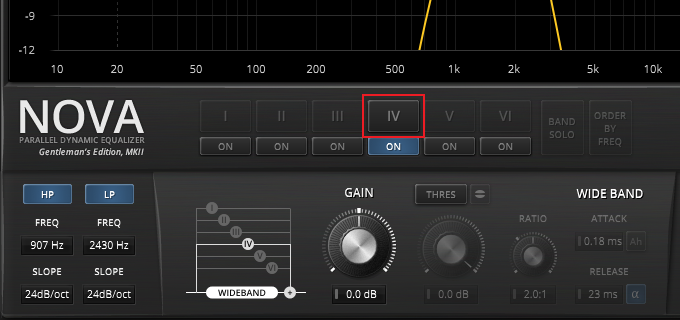
With the W-Band detail view displayed, click on the Threshold button to activate the compressor. Set the Ratio so it’s 10.0:1 and use a quick Attack of 0.10 ms with a Release of 10 ms. The Threshold level will be -30.0 db as a starting point in this example. Finally, deselect the EQ Gain button by clicking on it and then set the Out Gain to 4.4 db:
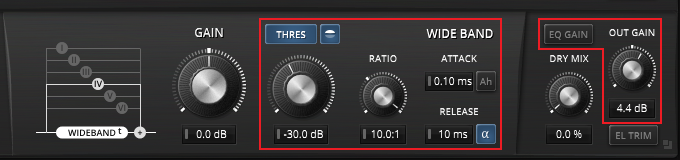
Now that the EQ and wide-band compressor are set up, the main display will look like this:
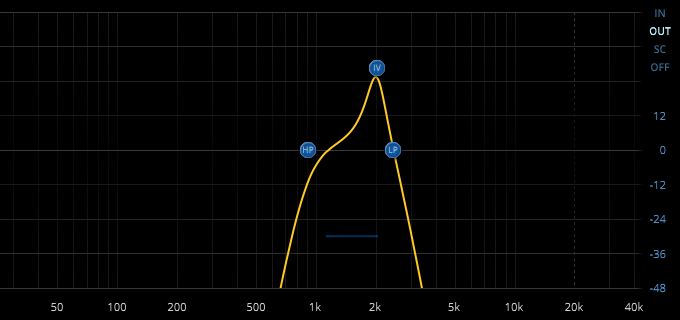
With the EQ and wide-band compressor settings complete, the lead vocal sent through the auxiliary channel will now have that familiar lo-fi AM radio sound:
Insert Two
The signal will now get two faux vintage tape delay traits by using a lo-fi plug-in inserted right after NOVA GE. The two parameters needed to achieve this are the Saturation and Noise controls. In this example, the included Pro Tools Lo-Fi plug-in does the trick with its Saturation level set to 1.5 and Noise level at 2%:
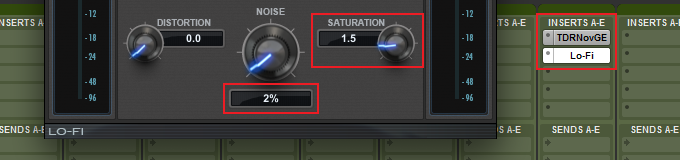
Now that the saturation and noise are established, the lead vocal sent through the auxiliary channel sounds like this:
Insert Three
Insert assignment slot 3 is where the actual delay gets inserted. The included delay that comes with most DAWs will be sufficient. The straightforward settings are tailored for this specific mix, which uses a half note rhythmic value Delay Time of 138 bpm, 43% Feedback, and a 100% wet Mix setting:

The lead vocal sent through the auxiliary channel with the delay now set up gets us closer to the intended sound:
Insert Four
The final vintage tape delay attribute will be a pseudo wow and flutter effect. This can be done using any basic chorus plug-in included in most DAWs. To create this simulated sound, use a Rate of 3 Hz, Depth of 0.85 ms, a Sine wave Waveform, and a 100% Mix setting:
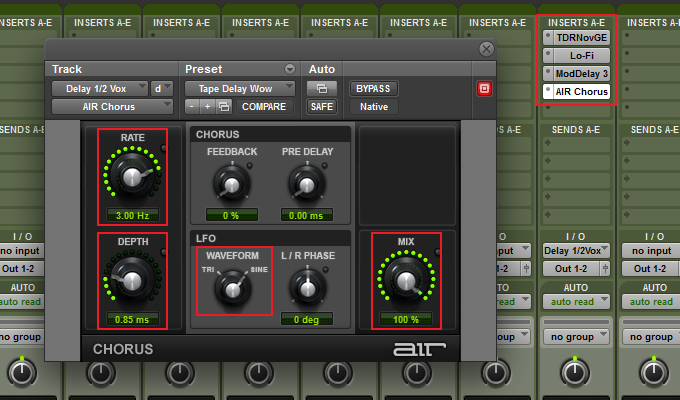
The isolated auxiliary channel with the completed pseudo wow and flutter effect now sounds like this:
The Master Mix
With the above settings of the “lo-fi AM radio meets vintage tape delay” effect finished off, we’ll now have a listen to how it all compares.
Lead vocal with the original clean delay:
Lead vocal with the new colored delay:
Accompanied by a hard driving solid band, our newly sculpted vocal delay imparts a distant tonal mood that better enhances the song’s emotional impact in the final mix:
Finis
That winds up our feature on using NOVA GE as a delay tone shaping effect to enhance the emotion and feel of your next hit mix. A special shout-out and a big thank you to Fear Zero for their generous permission allowing us to use their track “Overwhelmed” featured in this article. Included below is the preset that was used in the audio examples throughout. This preset can be used in both NOVA Gentleman’s Edition and NOVA Standard Edition:
Give Your Delays Some Color Preset
Copy the following code > right-click on the plug-in interface background > Paste State(Ctrl+V)
<TDRNovaGE bandSelected_1="Off" bandActive_1="Off" bandGain_1="0.0" bandQ_1="0.71" bandFreq_1="50" bandType_1="Low S" bandSCQ_1="0.71" bandSCFreq_1="50" bandSCType_1="Linked" bandDynActive_1="Off" bandDynThreshold_1="0.0" bandDynRatio_1="2.0" bandDynSplit_1="Off" bandDynAttack_1="0.18" bandDynReleaseType_1="Dynamic" bandDynRelease_1="23" bandSelected_2="Off" bandActive_2="Off" bandGain_2="0.0" bandQ_2="1.00" bandFreq_2="150" bandType_2="Bell" bandSCQ_2="1.00" bandSCFreq_2="150" bandSCType_2="Linked" bandDynActive_2="Off" bandDynThreshold_2="0.0" bandDynRatio_2="2.0" bandDynSplit_2="Off" bandDynAttack_2="0.18" bandDynReleaseType_2="Dynamic" bandDynRelease_2="23" bandSelected_3="Off" bandActive_3="Off" bandGain_3="0.0" bandQ_3="1.00" bandFreq_3="500" bandType_3="Bell" bandSCQ_3="1.00" bandSCFreq_3="500" bandSCType_3="Linked" bandDynActive_3="Off" bandDynThreshold_3="0.0" bandDynRatio_3="2.0" bandDynSplit_3="Off" bandDynAttack_3="0.18" bandDynReleaseType_3="Dynamic" bandDynRelease_3="23" bandSelected_4="Off" bandActive_4="On" bandGain_4="7.2" bandQ_4="2.89" bandFreq_4="2010" bandType_4="Bell" bandSCQ_4="2.89" bandSCFreq_4="2010" bandSCType_4="Linked" bandDynActive_4="Off" bandDynThreshold_4="0.0" bandDynRatio_4="2.0" bandDynSplit_4="Off" bandDynAttack_4="0.18" bandDynReleaseType_4="Dynamic" bandDynRelease_4="23" bandSelected_5="Off" bandActive_5="Off" bandGain_5="0.0" bandQ_5="1.00" bandFreq_5="3500" bandType_5="Bell" bandSCQ_5="1.00" bandSCFreq_5="3500" bandSCType_5="Linked" bandDynActive_5="Off" bandDynThreshold_5="0.0" bandDynRatio_5="1.2" bandDynSplit_5="Off" bandDynAttack_5="0.18" bandDynReleaseType_5="Dynamic" bandDynRelease_5="23" bandSelected_6="Off" bandActive_6="Off" bandGain_6="0.0" bandQ_6="0.71" bandFreq_6="10000" bandType_6="High S" bandSCQ_6="0.71" bandSCFreq_6="10000" bandSCType_6="Linked" bandDynActive_6="Off" bandDynThreshold_6="0.0" bandDynRatio_6="2.0" bandDynSplit_6="Off" bandDynAttack_6="0.18" bandDynReleaseType_6="Dynamic" bandDynRelease_6="23" hpSelected_master="Off" hpActive_master="On" hpFreq_master="907" hpType_master="24dB/oct" lpSelected_master="Off" lpActive_master="On" lpFreq_master="2430" lpType_master="24dB/oct" bandGain_wide="0.0" bandDynActive_wide="On" bandDynThreshold_wide="-30.0" bandDynRatio_wide="10.0" bandDynAttack_wide="0.10" bandDynReleaseType_wide="Dynamic" bandDynRelease_wide="10" bypass_master="Off" delta_master="Off" dryMix_master="0.0" gain_master="4.4" eqAutoGainParam="Off" qualityParam="Precise" channelsParam="Stereo" analyzerModeParam="Analyzer: Out" sidechainModeParam="INT SC"/>